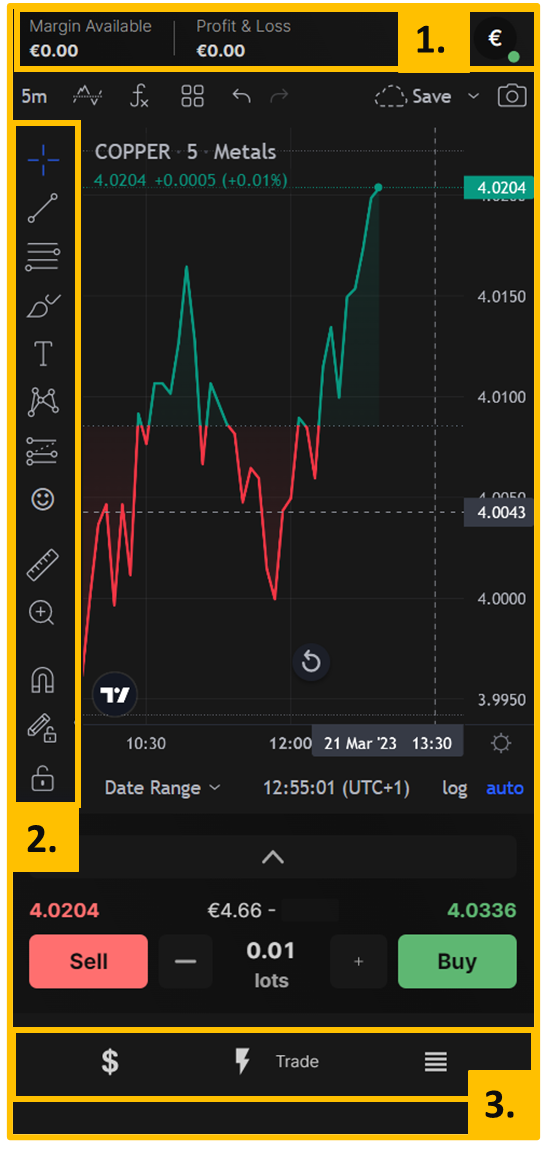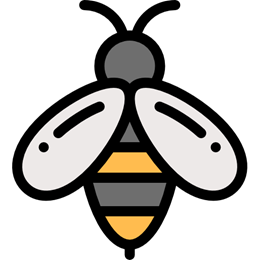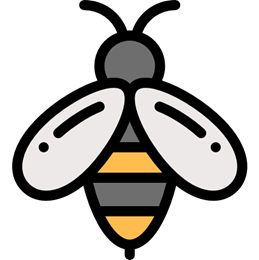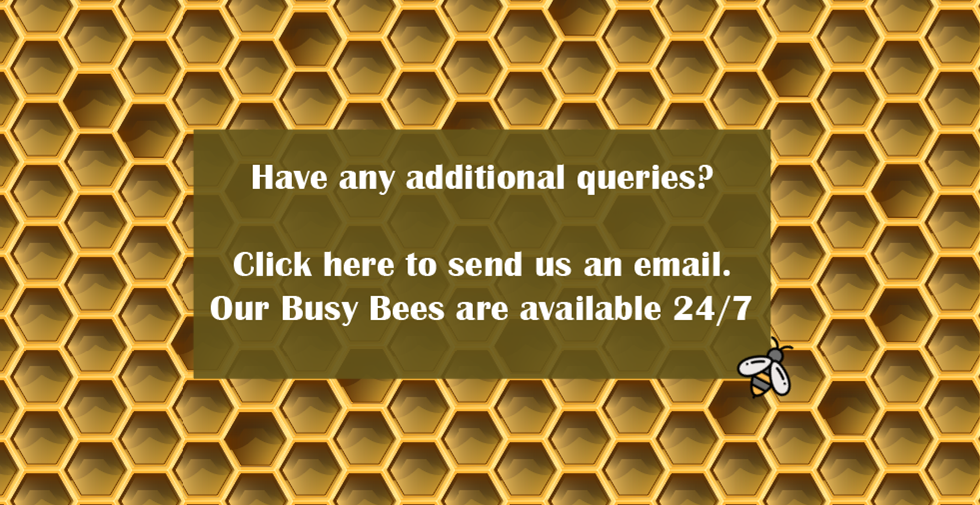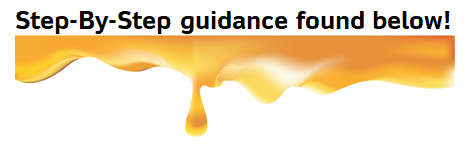
1. Margin and P/L Overview Section:
In this section, you can see your available trading margin, total profit or loss from any active positions, and the default account currency.
2. Chart Editing Tools Section:
The chart editing tools are available in this section, and you can use them to monitor the chart data as you prefer. Some tools may not be immediately visible, and you may need to scroll down the sidebar to find specific ones.
The tools are listed in the following order: Cursor, Draw Trend Lines, Gann and Fibonacci tools, Geometric Shapes, Annotation tools, Patterns, Prediction and measurement tools, Icons, Measure, Zoom in, Zoom out, and Magnet tools.
Although these tools are not necessary to profit from your trades, you may find them helpful as you gain more trading experience.
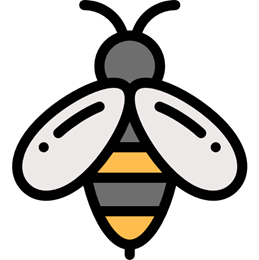
You can click on the “$” icon located at the bottom left to view available currency pairs. Additionally, you can use the search bar to find specific pairs.
By clicking on the “lightning bolt,” you can access the trading section, where you can view chart data for the selected instrument.
To view any open and pending positions, click on the “4 Horizontal Lines” icon. You can also close trades by selecting the position and clicking on the “X” button.